How to Convert ChatGPT to Google Docs (Without Losing Formatting)
Copy-pasting ChatGPT responses into Google Docs often breaks formatting, tables get misaligned, code blocks, and math equations don’t render correctly.
This guide shows you how to convert ChatGPT conversations to Google Docs without losing formatting, including support for tables, math, code, and entire conversation export.
To export ChatGPT responses to Google Docs without losing formatting, use the ChatGPT to Google Docs or PDF Chrome Extension. It preserves tables, code blocks, lists, and math equations. No manual cleanup required.
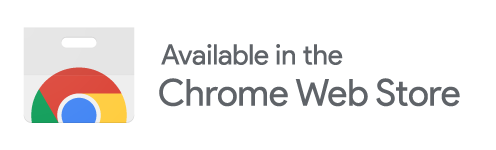
This extension enables you to:
- Export individual ChatGPT responses directly into Google Docs
- Export entire conversations with headings, lists, code blocks preserved
- Export ChatGPT Canvas content
- Automatically render LaTeX equations and tables in Google Docs
Installing ChatGPT to Google Docs or PDF Chrome Extension
To transfer content from ChatGPT to Google Docs with with formatting intact, install the ChatGPT to Google Docs Chrome Extension.
Installing on Google Chrome
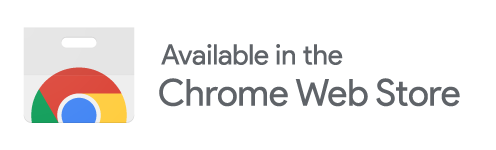
- Open the Chrome Web Store listing .
- Click the Add to Chrome button.
- Confirm the installation by clicking Add extension in the popup.
- You should now see the extension icon in your browser toolbar.
Installing on Microsoft Edge
Even though this is a Chrome extension, Microsoft Edge supports installing extensions directly from the Chrome Web Store.
- Open the Chrome Web Store listing in Microsoft Edge.
- If prompted, click Allow to enable installation of extensions from other stores.
- Then click Add to Chrome and confirm the installation.
Once installed, the extension works the same way in both browsers.
After installation, refresh your ChatGPT window to see the new export buttons appear in the interface.
Features of the ChatGPT to Google Docs Extension
Auto-formatting
Headings, bullet points, numbered lists, code blocks, and tables are automatically formatted when exporting a response.
If you're looking for how to copy-paste from ChatGPT to Google Docs without background, the recommended approach is to use the ChatGPT to Google Docs or PDF Chrome Extension. It removes unwanted background styling and ensures clean formatting.
Headings are styled using Google Docs’ native heading formats, lists are properly indented, and code blocks are preserved with consistent monospace fonts—without extra background colors or mismatched fonts. The exported output closely matches the original structure in ChatGPT.
Math Formatting
When you copy equations directly from ChatGPT, they appear in raw LaTeX format when pasted into Google Docs. These equations aren’t rendered and require manual formatting using the equation editor.
You can copy math equations from ChatGPT into Google Docs without losing formatting using the ChatGPT to Google Docs or PDF Chrome Extension. LaTeX equations are automatically converted into properly rendered math blocks. No extra steps required.
Table Formatting
When you copy tables directly from ChatGPT into Google Docs, the layout breaks. Cell borders disappear, alignment is lost, and spacing becomes inconsistent. This makes the tables hard to read and time-consuming to fix manually.
You can copy tables from ChatGPT into Google Docs without losing formatting using the ChatGPT to Google Docs or PDF Chrome Extension. Tables are preserved exactly as shown in ChatGPT, with proper structure, alignment, and styling maintained automatically.
Cloud Integration
When exporting to Google Docs, the extension saves the new Google directly to your Google Drive. Once authorized, no repeated sign-ins are needed. The document opens immediately in Google Docs, ready for editing or sharing.
Exporting a Single ChatGPT Response into Google Docs
The ChatGPT to Google Docs or PDF extension lets you export any individual ChatGPT response as a clean Google Docs, Word, or PDF document. Whether you're saving notes, drafting blog posts, or archiving research, this feature helps streamline your workflow.
- Open chatgpt.com
- Start a new conversation or open an existing one that contains the response you want to export.
-
Locate the Export Buttons at the bottom right corner of each response.
These include:
- Google Docs button
- Word (.docx) button
- PDF (.pdf) button
- Click the Google Docs button
- Now the extension will automatically generate a clean, readable version of the response in Google Docs format, and open the docs in a new tab, which is ready for download, editing, or sharing—without unnecessary formatting or clutter.
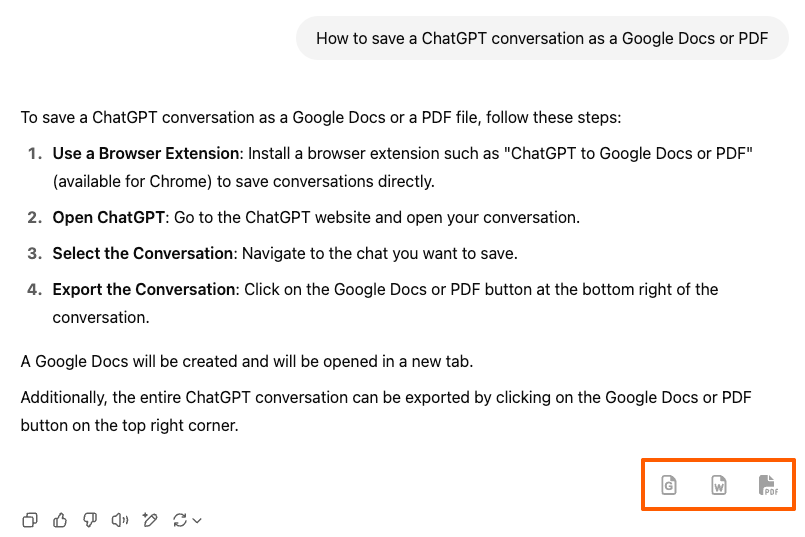
Exporting an Entire ChatGPT Conversation to Google Docs
The ChatGPT to Google Docs or PDF extension allows you to export an entire ChatGPT conversation into a Google Docs without losing formatting, in one click. This is useful when you want to save or share a full exchange, whether for documentation, reference, or publishing purposes.
In some cases, you may want to exclude your prompts and export only the ChatGPT responses as a Google Docs. For example, if you're generating blog content, documentation, emails, or summaries using AI, including your instructions or prompt details may not be necessary or appropriate for the final output.
To support this, the extension also gives you an option to remove user prompts and export only the ChatGPT responses.
How to Export the Entire Conversation (with Prompts and Responses)
- Open any conversation on chatgpt.com
- In the top-right corner of the conversation window, locate the export buttons Google Docs, Word, and PDF
- Click the Google Docs button to export the entire conversation as a Google Docs
- The resulting Google Docs will include both your prompts and ChatGPT's responses, formatted clearly in order
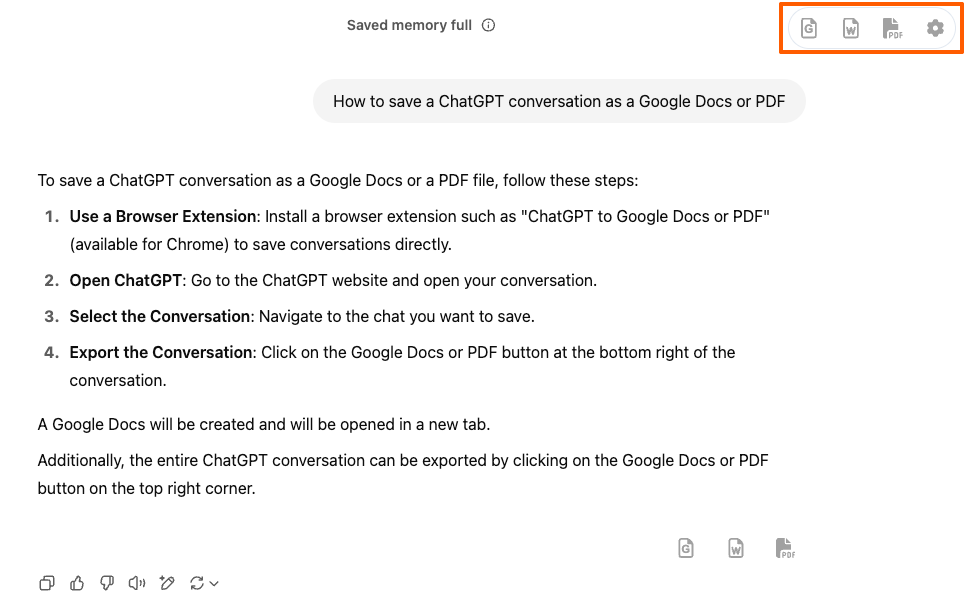
How to Export Only ChatGPT Responses from the Entire Conversation
- On the ChatGPT conversation page, click the Settings gear icon in the top-right corner
- In the popup, scroll down to the Conversion Settings section
- Enable the checkbox labelled Export only ChatGPT responses
- Now click the Google Docs button to export the entire conversation as a Google Docs
- The resulting Google Docs will include only ChatGPT's responses, formatted clearly in order
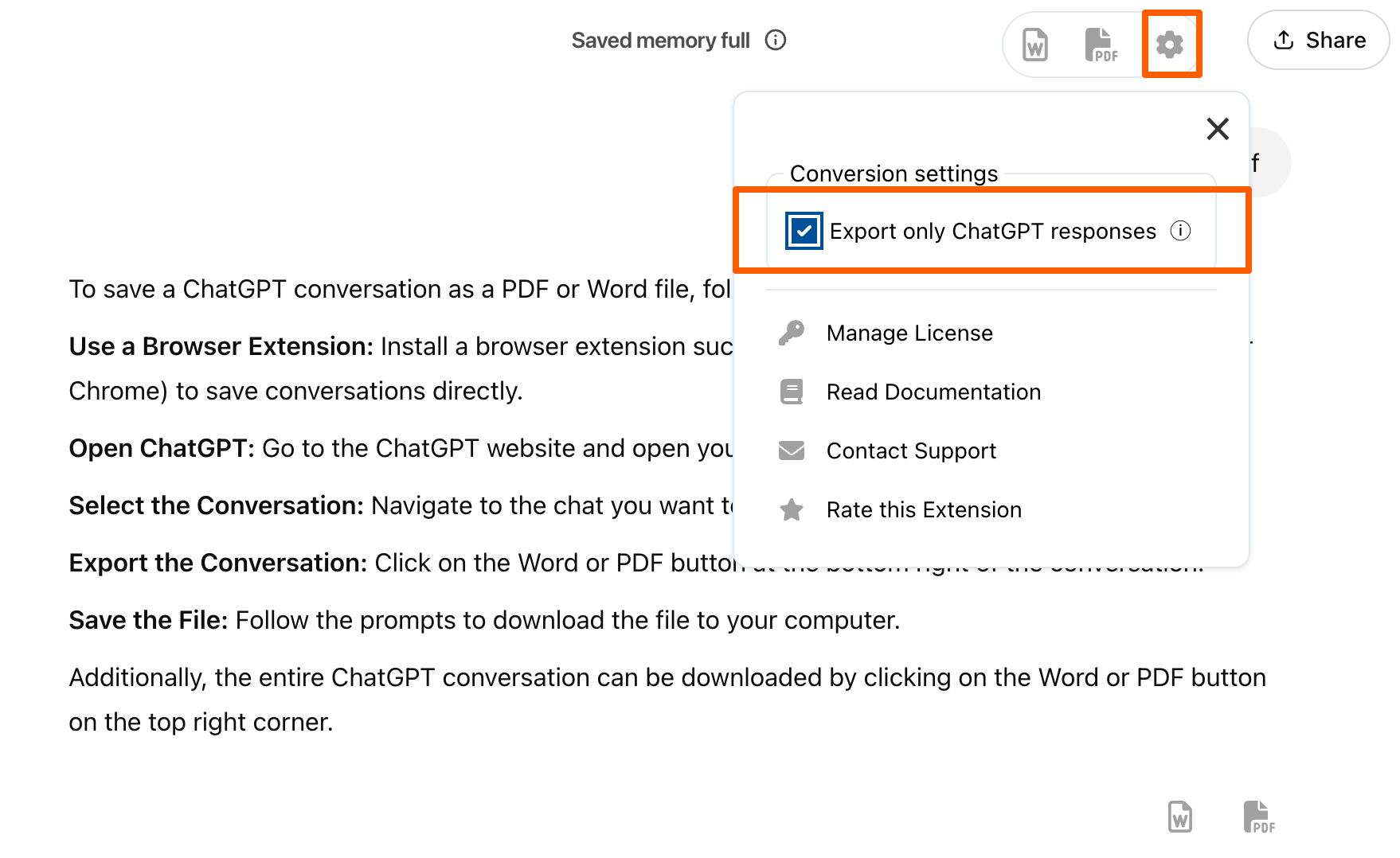
This setting is saved and will apply to all future exports automatically. To include your user prompts again in exports, you must return to this settings menu and disable (uncheck) this option.
Example use case: If you’re preparing a final document—such as an article, report, or summary—and only want to share the AI-generated content without showing your prompts or instructions, enabling this setting makes the export cleaner and more professional.
Exporting ChatGPT Canvas Content to Google Docs or PDF
The ChatGPT to Google Docs or PDF extension supports exporting content directly from ChatGPT Canvas, available in GPT-4 and Team accounts. Canvas lets you collaborate with ChatGPT in a structured, visual workspace—ideal for creating customized outputs like documents, guides, or content outlines.
How to Export Canvas Content
- Open the canvas you want to export in ChatGPT
- Maximize the canvas so it is fully visible on screen. (Export works only when the canvas is in full view)
- In the top-right corner of the canvas, click the Google Docs button
- The canvas content will be exported to a Google Doc and opened in a new tab
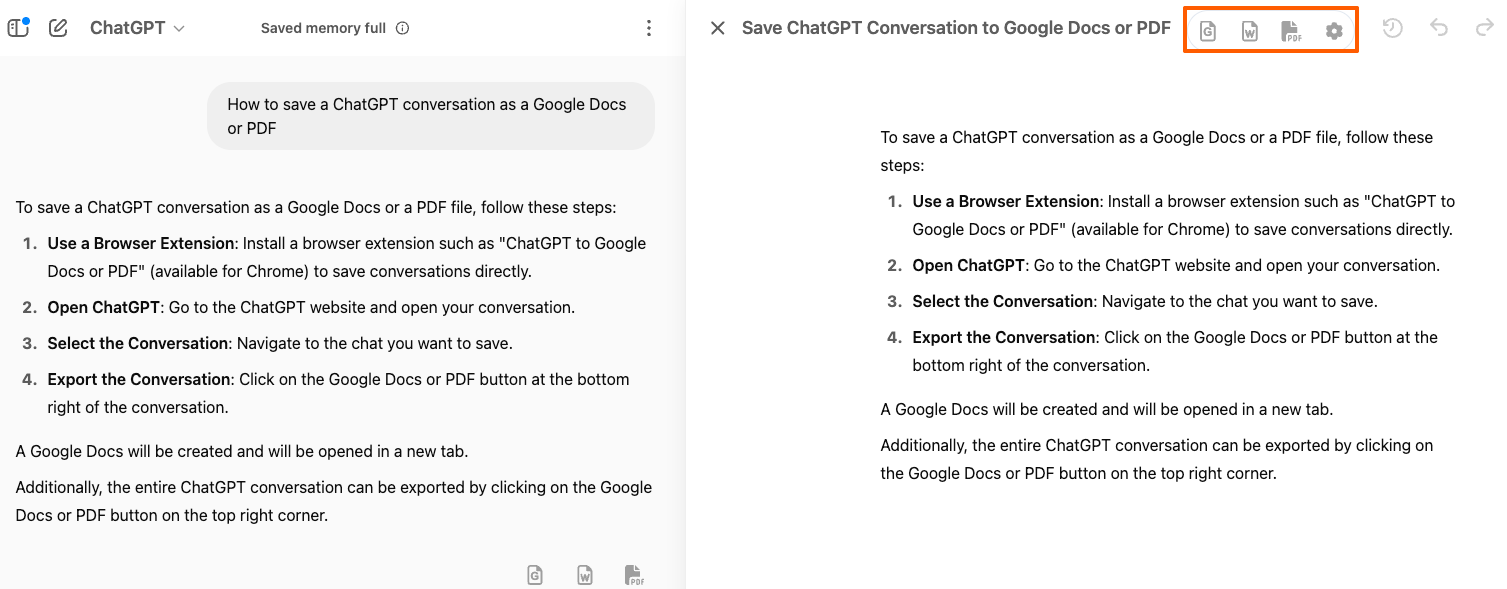
The export behavior depends on the current state of the canvas:
- When the canvas is open, the export will include only the canvas content.
- When the canvas is closed, the export will include the entire conversation.
Example use case: Canvas is useful for co-creating structured content with ChatGPT—such as reports, knowledge base articles, technical guides, or lesson plans. Once the layout and content are finalized in the canvas, you can export it as a polished, shareable document.
Exporting DeepResearch or Web Search ChatGPT Responses to Google Docs
When using advanced ChatGPT features like DeepResearch or Web Search, you receive enriched, structured responses that often include citations, links, and detailed data. You can also export these responses using the extension.
How to Export Responses
- After your session, locate the Google Docs, Word, or PDF export buttons at the bottom right of the deep research or Web Search output.
- Click the Google Docs button to export the selected DeepResearch or Web Search response directly as a formatted Google Doc.
This export preserves the original structure, including citations, links, and formatting, ensuring your research notes and findings remain clear and easy to reference.
Handling Math Equations When Copying Manually from ChatGPT to Google Docs
When you manually copy and paste content from ChatGPT into Google Docs, any math equations written in LaTeX format will appear as plain text. Google Docs does not automatically render these LaTeX expressions into formatted equations.
To properly display math equations in Google Docs, you need to convert the LaTeX code into Google Docs’ equation format manually.
If you’re not familiar with adding math equations in Google Docs or want to improve your skills, check out this helpful tutorial:
Using the ChatGPT to Google Docs extension removes this extra step by exporting equations as rendered math, saving you time and ensuring clean, professional documents.
Conclusion
The ChatGPT to Google Docs or PDF extension streamlines exporting your AI-generated content by preserving formatting, math equations, tables, and more, eliminating the need for manual adjustments. Whether exporting single responses, entire conversations, or Canvas content, this tool saves time and ensures professional-quality documents every time.
For content with complex math, using the extension avoids the common issue of LaTeX code appearing as plain text, making your workflow smoother and more efficient.
Start using the extension today to enhance your productivity and get polished outputs directly from ChatGPT with just a few clicks.