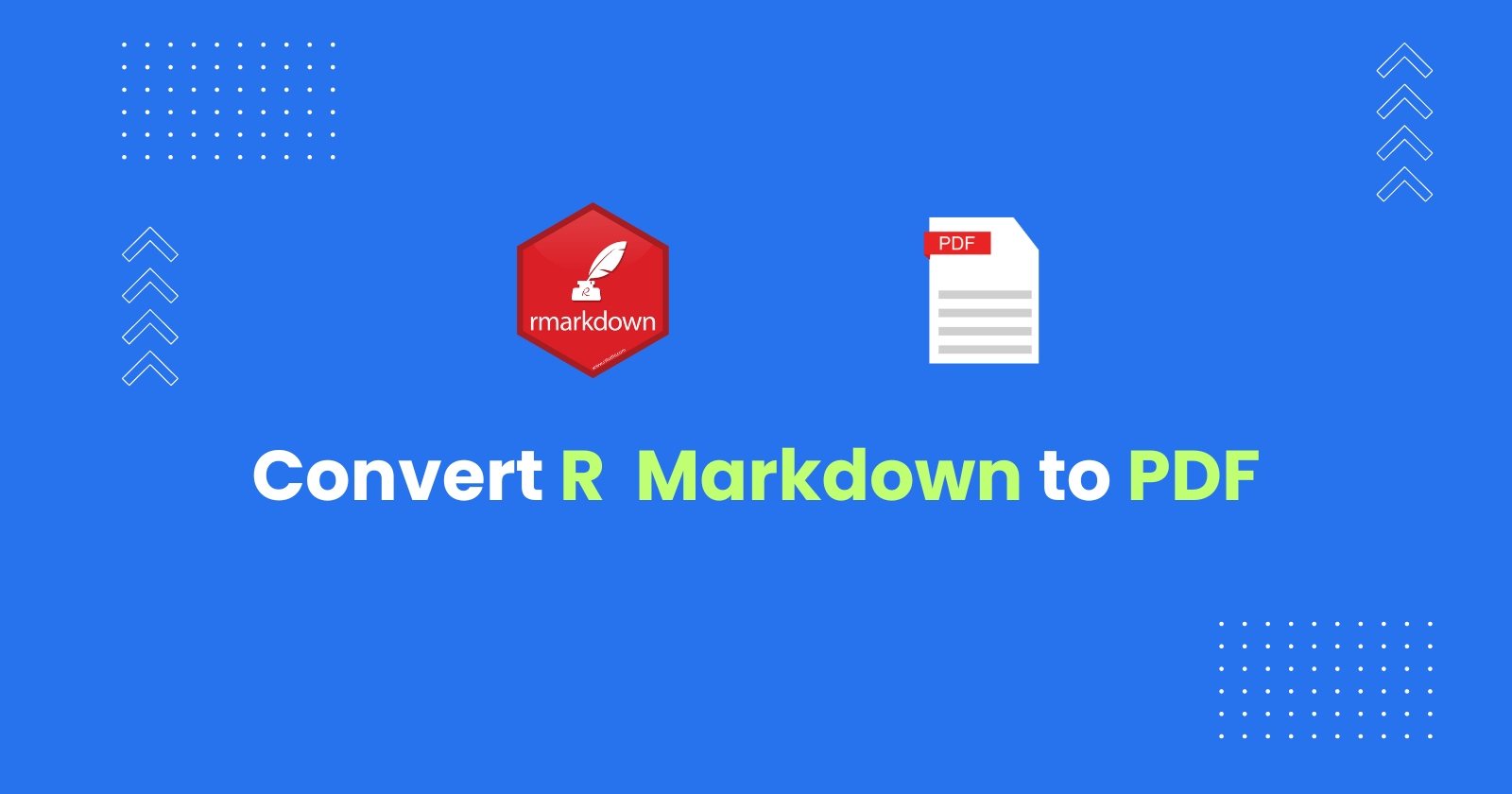R Markdown is a powerful tool for creating dynamic documents that combine code, text, and graphics. However, converting R Markdown files to high-quality PDFs can be a daunting task, especially for those new to R Markdown and LaTeX.
In this article, I’ll explain step-by-step on how to convert R Markdown files to PDF using Pandoc and LaTeX, covering the necessary software installation, file creation, and customization options.
Whether you’re a data analyst, researcher, or student, this guide will help you produce professional-grade PDF output from your R Markdown files.
Convert R Markdown to PDF Using Pandoc
Pandoc is a versatile document conversion tool that can convert files between a wide variety of formats, including Markdown, HTML, LaTeX, and PDF. It is particularly useful for converting R Markdown files to PDF, as it allows you to leverage the power of LaTeX to create high-quality, professional-looking PDF documents.
To convert R Markdown files to PDF using Pandoc, follow these steps:
Prerequisites
Before you can convert R Markdown files to PDF, you need to have the following software installed:
- R - A programming language for statistical computing and graphics.
- RStudio - An integrated development environment (IDE) for R that simplifies working with R Markdown.
- Pandoc - A universal document converter required for generating PDFs from R Markdown files.
- rmarkdown package - An R package that enables knitting of R Markdown documents.
Step 1: Install R and RStudio
- Download R: Visit the R Project website and download the latest version of R for your operating system.
- Install RStudio: Go to the RStudio website and download RStudio Desktop. Follow the installation instructions for your platform.
Step 2: Install Pandoc
Pandoc comes bundled with RStudio, so if you’ve already installed RStudio, you don’t need to install Pandoc separately.
To verify Pandoc is installed and check its version:
-
Open RStudio.
-
Go to the terminal or R console and type:
rmarkdown::pandoc_version()This should display the Pandoc version if it’s installed correctly.
If Pandoc is not installed, or you want the latest version, you can install it manually:
- Visit the Pandoc website and download the installer for your operating system.
- Follow the installation steps and ensure Pandoc is accessible from the command line by typing
pandoc --versionin your terminal.
Step 3: Install the rmarkdown Package
You need the rmarkdown package to knit R Markdown files to PDF:
-
Open RStudio and in the console, type:
install.packages("rmarkdown") -
Wait for the package to install. This package will allow you to knit R Markdown documents.
Step 4: Create or Open an R Markdown File
- In RStudio, create a new R Markdown file by going to File > New File > R Markdown.
- Fill in the title, author, and output format (choose PDF).
- Write your content, including R code chunks, plain text, and markdown formatting.
Step 5: Convert the R Markdown to PDF
- Once your document is ready, click the Knit button at the top of the RStudio editor.
- Select Knit to PDF from the dropdown menu.
- RStudio will automatically call Pandoc to convert the R Markdown file to PDF.
- The output PDF will be generated and saved in the same directory as the R Markdown file.
Alternatively, you can use the following R code in the console to render the document to PDF:
rmarkdown::render("your_file.Rmd")Step 6: Customize PDF Output
To customize your PDF output, modify the YAML header in your R Markdown file. For example:
---title: "My Report"author: "Author Name"date: "2024-09-16"output: pdf_document---You can add options like table of contents, page breaks, and other formatting settings.
Step 7: Automate the Conversion (Optional)
If you need to process multiple R Markdown files or automate conversions, you can use a script to automate the rendering process. Create a script like this:
rmarkdown::render("file1.Rmd")rmarkdown::render("file2.Rmd")This will convert both files to PDF automatically.
Troubleshooting
-
Missing LaTeX packages: If you encounter errors related to LaTeX during PDF generation, install a LaTeX distribution such as TinyTeX by running:
tinytex::install_tinytex()This will install the necessary LaTeX packages required by Pandoc for PDF generation.
By following these steps, you can easily convert R Markdown files to PDF using Pandoc and customize your documents as needed.
Convert R Markdown to PDF Using LaTeX
LaTeX is a powerful typesetting system that is widely used for producing scientific and technical documents. When converting R Markdown to PDF, LaTeX is often used behind the scenes to format the document properly. This method leverages LaTeX directly to gain more control over the formatting of the final PDF.
Step 1: Install Prerequisites
Before using LaTeX to convert R Markdown to PDF, ensure you have the following installed:
- R - A statistical computing language.
- RStudio - An IDE for R that simplifies working with R Markdown.
- LaTeX Distribution - A LaTeX system required for rendering PDF output.
To install LaTeX, you can choose from several distributions based on your operating system:
-
TinyTeX (recommended for R users) - Tinytex is a lightweight distribution that works well with RStudio. Install it directly in R using the command:
tinytex::install_tinytex() -
MiKTeX (Windows) or TeX Live (Linux/macOS): Larger LaTeX distributions that can be installed manually. Visit their respective websites for installation instructions, MiKTeX.
Step 2: Install the rmarkdown Package
Ensure the rmarkdown package is installed in RStudio. This package helps compile R Markdown files into various formats, including PDF:
- Open RStudio and run the following in the console:
install.packages("rmarkdown")
- This will allow you to knit R Markdown files into PDF using LaTeX.
Step 3: Create or Open an R Markdown File
- Open RStudio and create a new R Markdown file by navigating to File > New File > R Markdown.
- Fill in the title, author, and leave the output format as PDF, or you can leave it as-is for now.
- Write your content, which includes:
- R code chunks (````{r}```) to embed code and output.
- Markdown text for headings, lists, and plain text.
Step 4: Knit the R Markdown File to PDF Using LaTeX
Once you have created or opened your R Markdown file:
- Click the Knit button in the RStudio toolbar and select Knit to PDF.
- RStudio will automatically use LaTeX to convert your document to PDF.
- LaTeX handles formatting tasks such as layout, font styling, and mathematical equations.
- Alternatively, you can use the
rmarkdown::render()function in the R console to generate the PDF via LaTeX:rmarkdown::render("your_file.Rmd")
Step 5: Customize LaTeX Output
LaTeX allows extensive customization of your PDF’s appearance through templates and settings:
-
Modify the YAML Header - Customize document properties in the YAML header, such as margins, title page layout, and fonts. For example:
---title: "My Custom Report"author: "Author Name"output:pdf_document:toc: truenumber_sections: truelatex_engine: xelatex---- Enable Table of Contents (
toc: true). - Set specific LaTeX engines (e.g.,
pdflatex,xelatex, orlualatex).
- Enable Table of Contents (
-
Use LaTeX Commands - You can include raw LaTeX commands in your R Markdown file for further customization. For example, use:
\newpageto insert a page break.
Step 6: Use Custom LaTeX Templates
If you need advanced control over the document’s style, you can use a custom LaTeX template:
-
Download or create a LaTeX template file (
.tex). -
In your YAML header, specify the template location:
---title: "Custom Styled PDF"author: "Author Name"output:pdf_document:template: "path/to/template.tex"--- -
This will apply the template to your PDF output, allowing you to control fonts, margins, section formatting, and more.
Step 7: Troubleshoot LaTeX Issues
When using LaTeX for PDF conversion, you might encounter errors, such as missing LaTeX packages or dependencies:
-
If your document fails to knit due to missing packages, LaTeX will provide an error message specifying the package. To resolve it:
-
If you’re using TinyTeX, run this command to install missing packages:
tinytex::tlmgr_install("package_name") -
For other LaTeX distributions, you may need to manually install missing packages using their package managers.
-
Benefits of Using LaTeX
- Advanced Formatting - LaTeX provides detailed control over document layout, which is ideal for creating academic papers, technical reports, and complex mathematical documents.
- Precision - LaTeX ensures consistent styling across different sections and automatically handles section numbering, figures, and tables.
By following these steps, you can leverage the power of LaTeX to convert your R Markdown files into professional-quality PDFs with greater customization and formatting control.
Conclusion
In conclusion, converting R Markdown files to high-quality PDFs can be accomplished effectively using Pandoc and LaTeX.
By following the step-by-step guides provided, you can easily install the necessary software, create and customize R Markdown files, and troubleshoot common issues to produce professional-grade PDF output. This process is particularly useful for data analysts, researchers, and students seeking to generate polished documents that combine code, text, and graphics.
With the added flexibility of LaTeX, you can further customize your PDF output to meet specific formatting requirements. By mastering these techniques, you will be well-equipped to create and share high-quality PDF documents generated from R Markdown files.