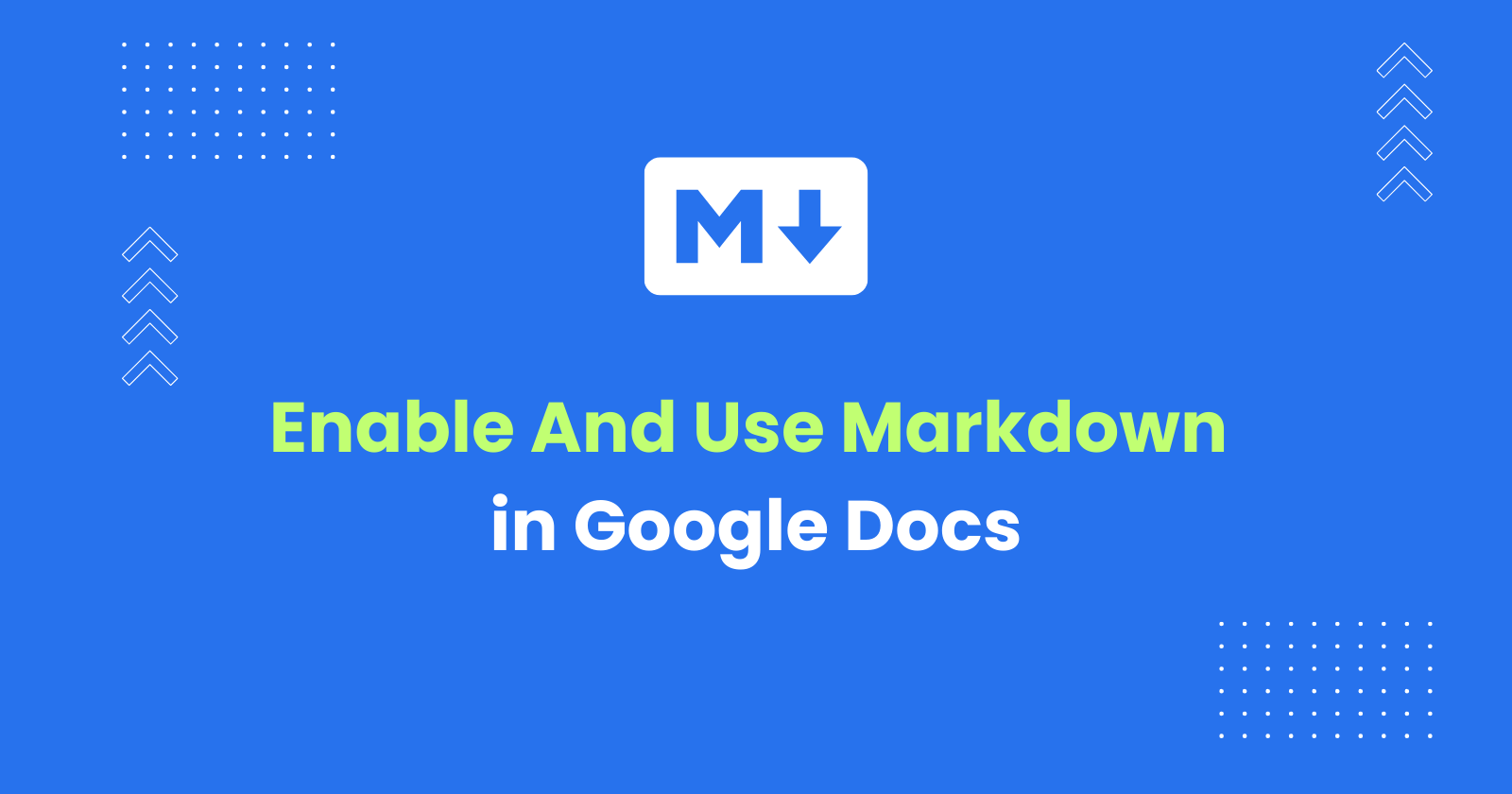Markdown is a simple yet powerful Markup language for creating formatted text using plain text editors.
Google Docs is a powerful online word processor offered as part of the free Google Workspace. It allows you to write and format the text to rich text format using the Toolbars, Menus and keyboard shortcuts. Now, Google Docs also supports Markdown to format the text.
In this tutorial, I’ll show you how to enable and use Markdown in Google Docs and format the text using the Markdown syntax without using the Toolbar buttons or the keyboard shortcuts.
Enabling and Using Markdown in Google Docs
To enable Markdown in Google Docs, click on the menu Tools -> Preferences.
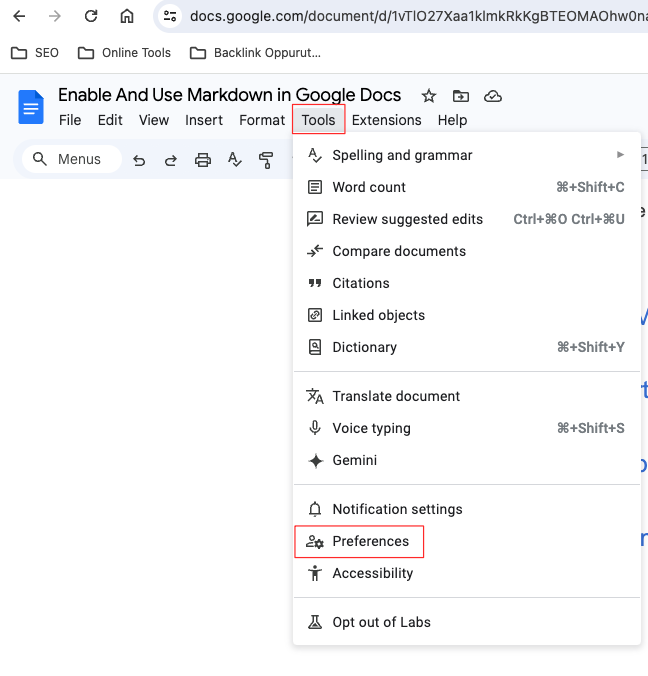
It will open the preference window. Select the Automatically detect Markdown option as shown in the following image and click ok.
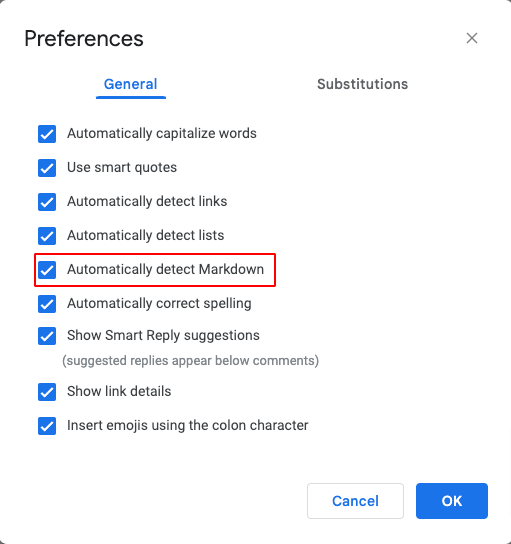
Now the Markdown is enabled in Google Docs and you can use it to format the text while you write in the Google Docs interface.
Use the following syntax to create rich text elements using Markdown.
| Type | Syntax |
|---|---|
| Heading 1 | # Heading 1 text |
| Heading 2 | ## Heading 2 |
| Heading 3 | ### Heading 3 |
| Heading 4 | #### Heading 4 |
| Bold | **Bold text** |
| Italics | *Italics text* |
| Inline code block | `code` |
| Links | [Link anchor text](https://www.docstomarkdown.pro) |
Google Docs will detect these Markdown formats and change them accordingly on the go. For example, when you type text inside a square bracket and add a URL surrounded using the brackets after that, it will automatically convert it to links.
Supported Markdown Syntaxes
The currently supported Markdown syntaxes(as of 21st March 2024) are:
- Headings
- Bold
- Italics
- Links
- Inline code blocks
- Lists
- Strikethrough
Unsupported Markdown Syntaxes
The following Markdown syntaxes are not supported currently.
- > Block quote
- Tables
- Stand-alone code blocks
Paste Markdown into Google Docs
When you paste the Markdown text directly into Google Docs, it will not be converted into rich text format. Because Google Docs detects Markdown only as you type.
To paste the Markdown text into Google Docs as a rich text format, installing the add-on Docs to Markdown Pro and use the Convert Markdown/HTML to Docs option.
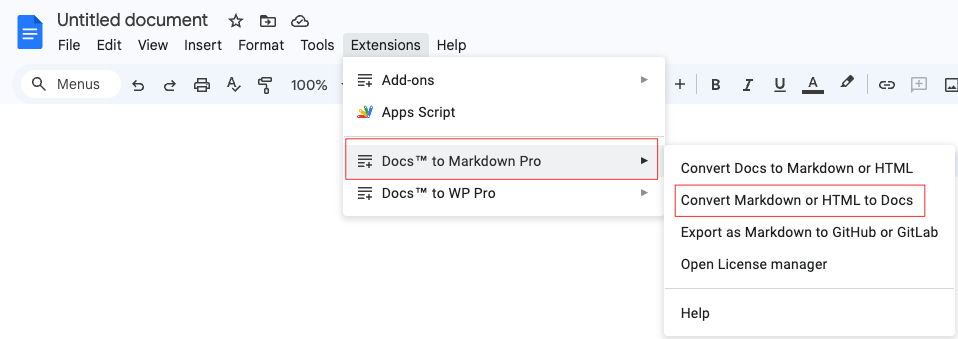
It will convert the Markdown text into Google Docs. You can either insert it into the current document or choose to create a new document.
Alternatively, you can use the Markdown to Google Docs converter online tool and convert the Markdown into Rich text first and paste the rich text content into Google Docs directly.
Exporting Google Docs as Markdown
After completing the writing in Google Docs, if you want to convert it back to Markdown format for publishing again, you can do it by using the Docs to Markdown Pro add-on and selecting the Convert Docs to Markdown or HTML option.
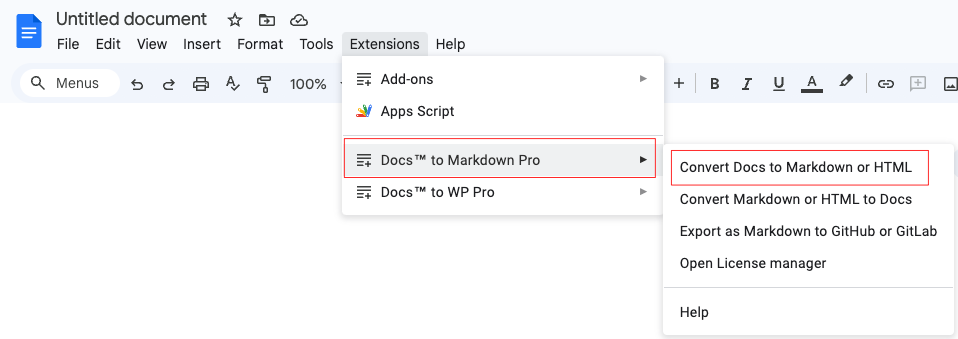
The Docs to Markdown Pro also allows you to commit the Google Docs as Markdown to GitHub or GitLab for publishing in the Jamstack site builders.
That’s it for now. If there are any further updates for Markdown in Google Docs, I’ll update it here.